How to Edit or Update Attendee List Details
Step by step how to update or edit Attendee List Details
aril
Last Update vor 4 Jahren
Attendee List
Attendee List can be edited or update via two ways. Either directly change within the system(for few attendees) or export the Attendee List on Excel and edit or update bulky.
Users can edit or update the Attendee Lists by following the steps below:
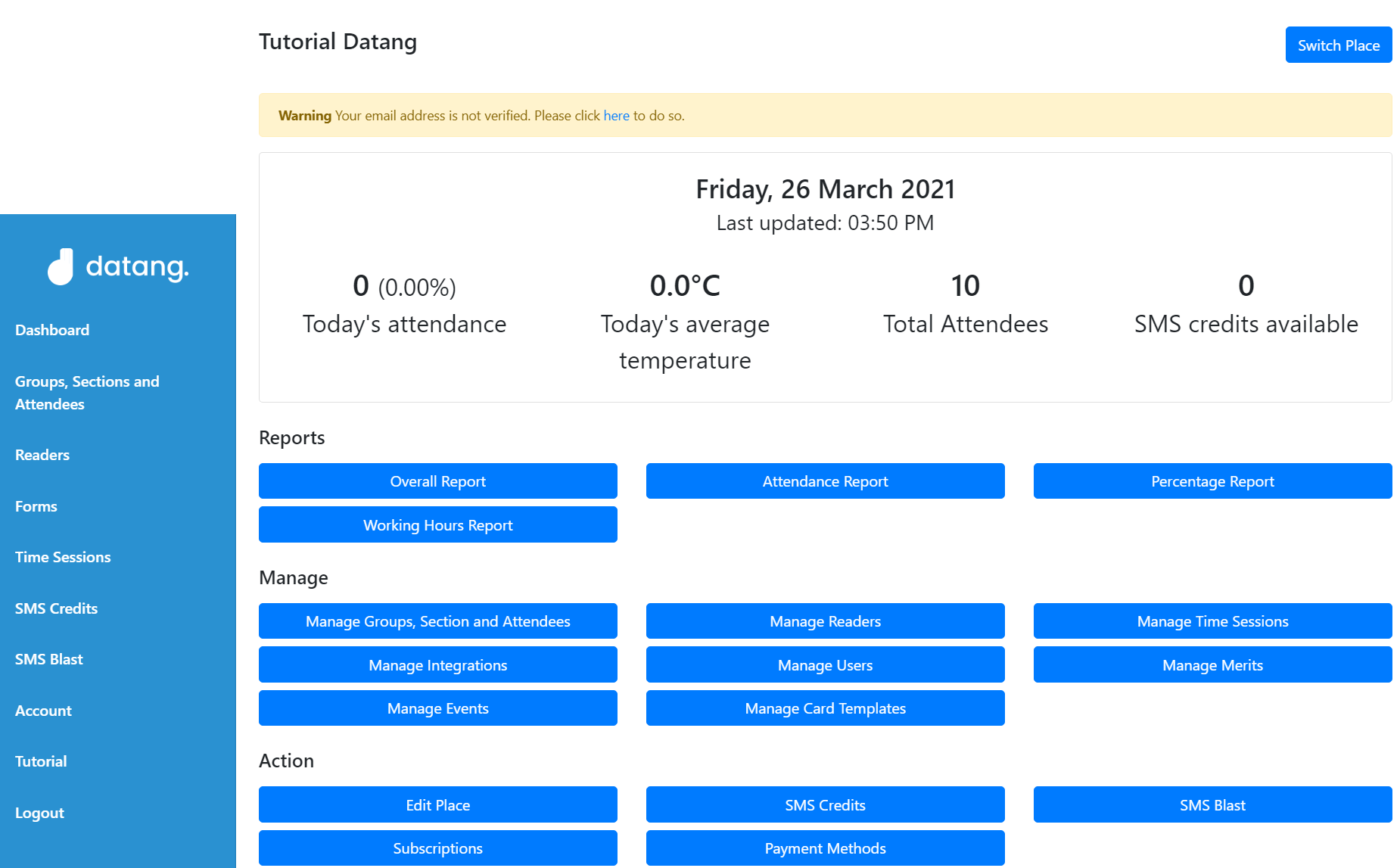
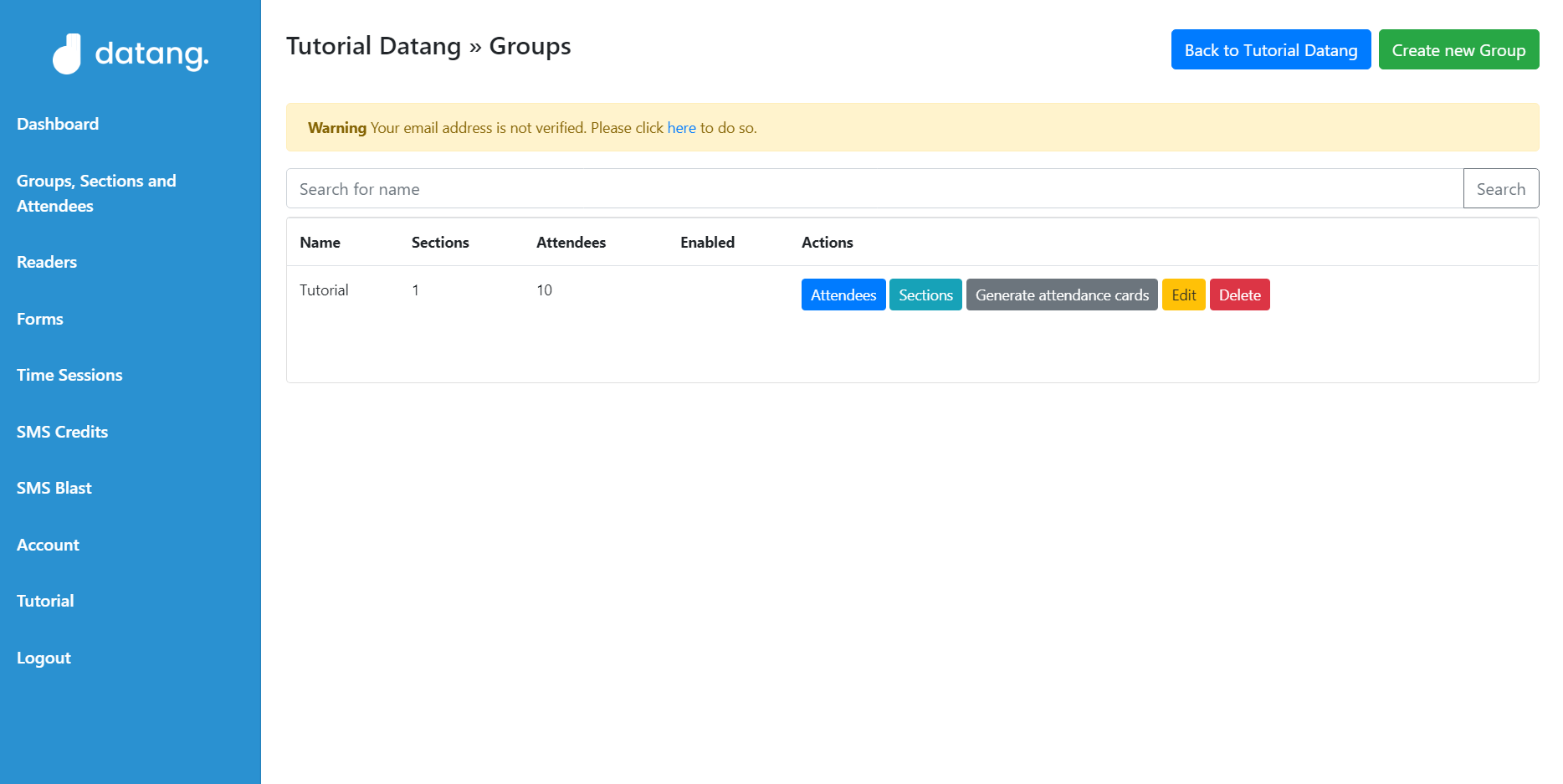
Choose on which Group of Attendees you want to edit or update and click the "Attendees" button.
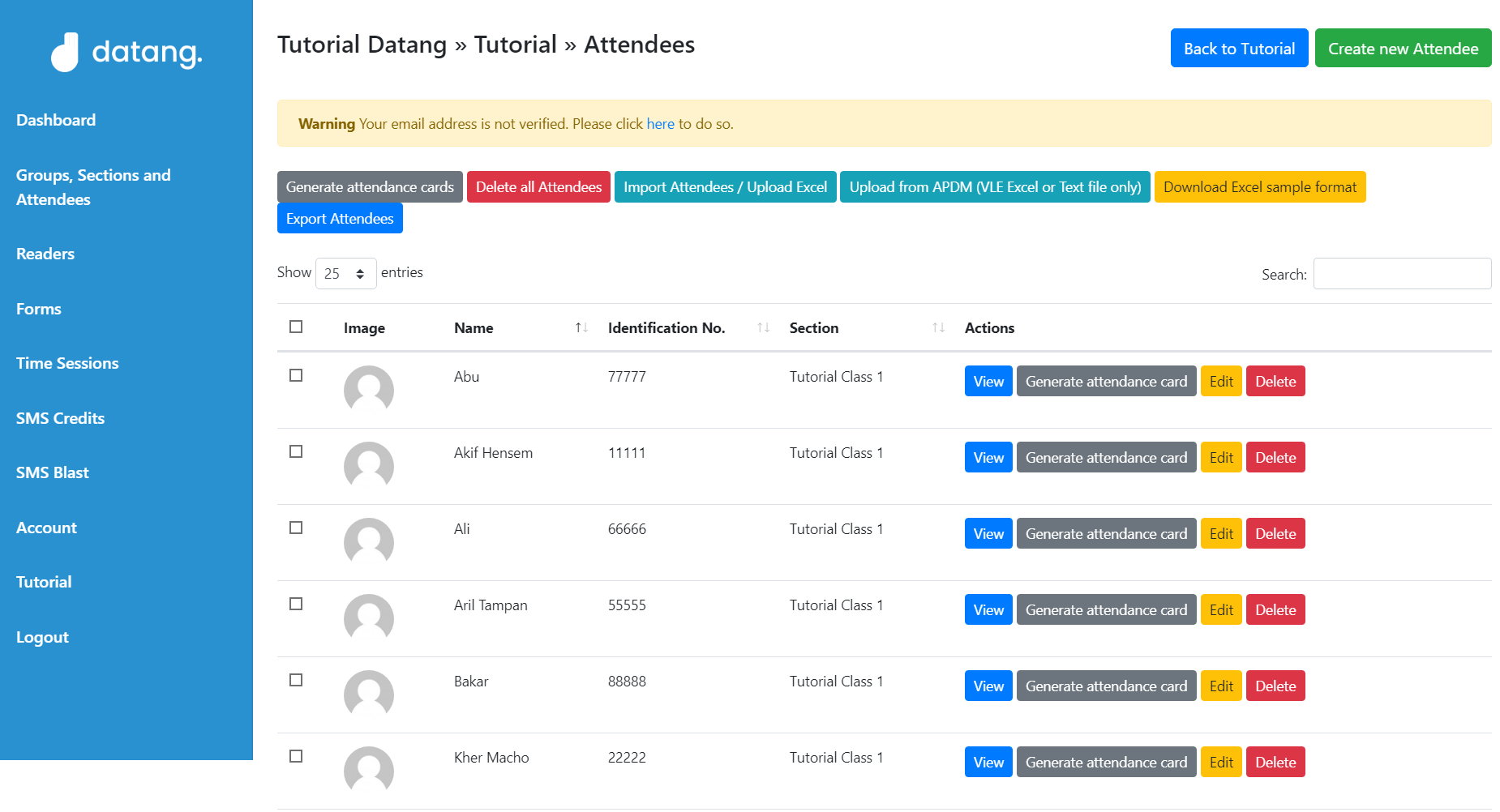
To edit or update a few Attendees, Users can just click on the "Edit" button on the Attendees List.
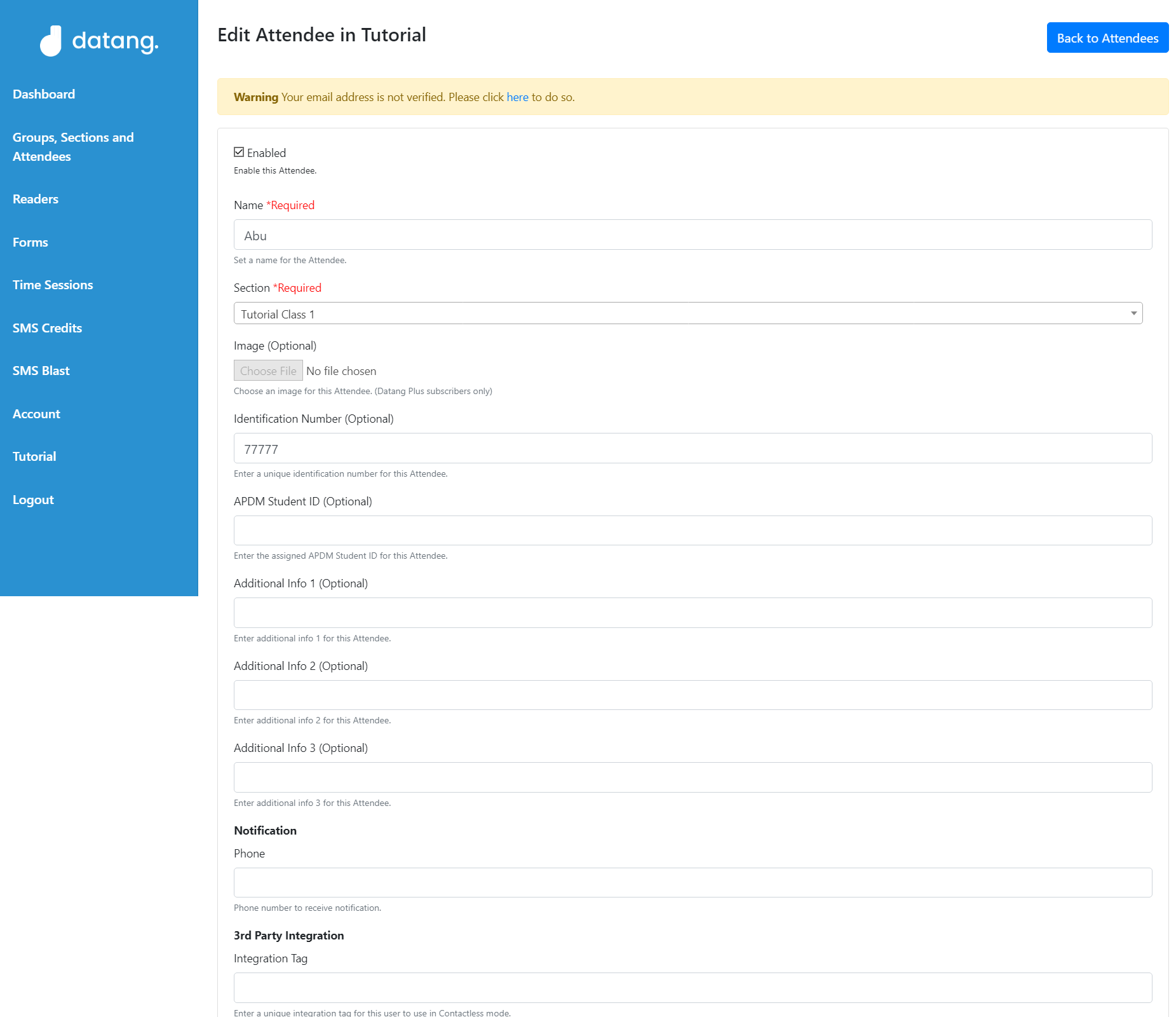
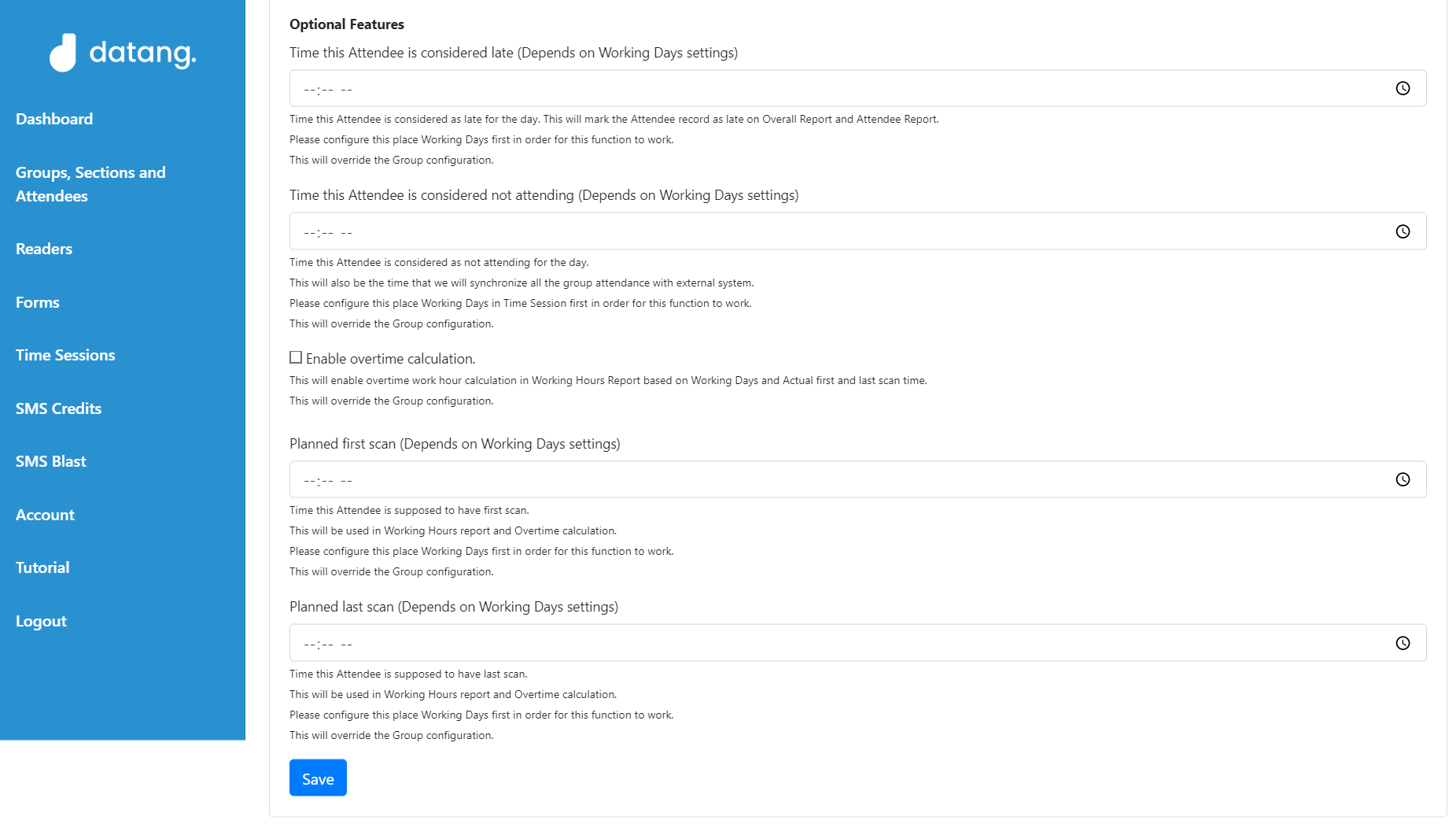
Next, Users edit or update desired details of the attendees and click "Save" button.
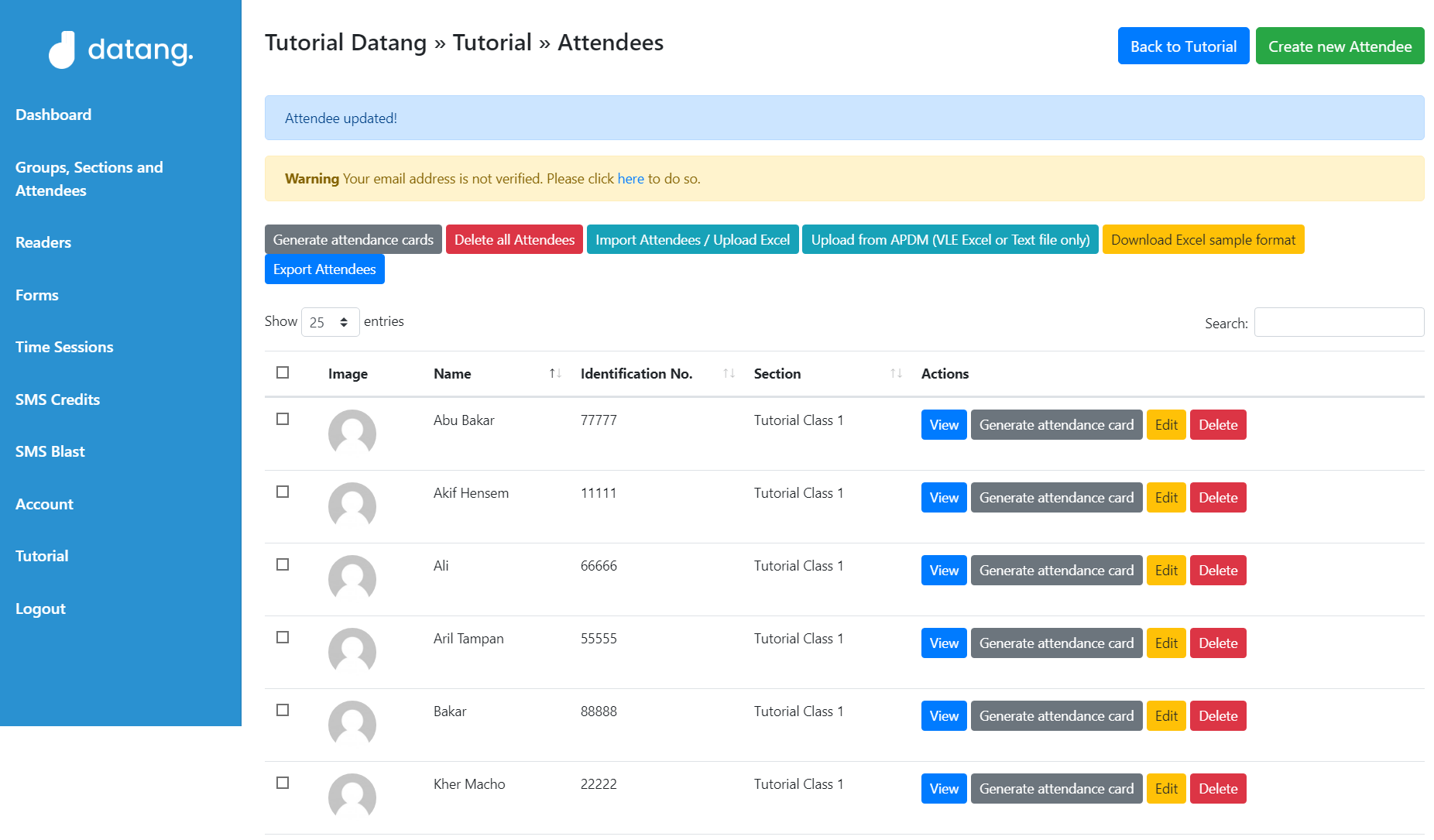
The Attendee in Attendees List is now updated.
If the Users want to edit or update the Attendees details bulky, Users can Export the Attendee List in Excel format by click the "Export Attendees" button.
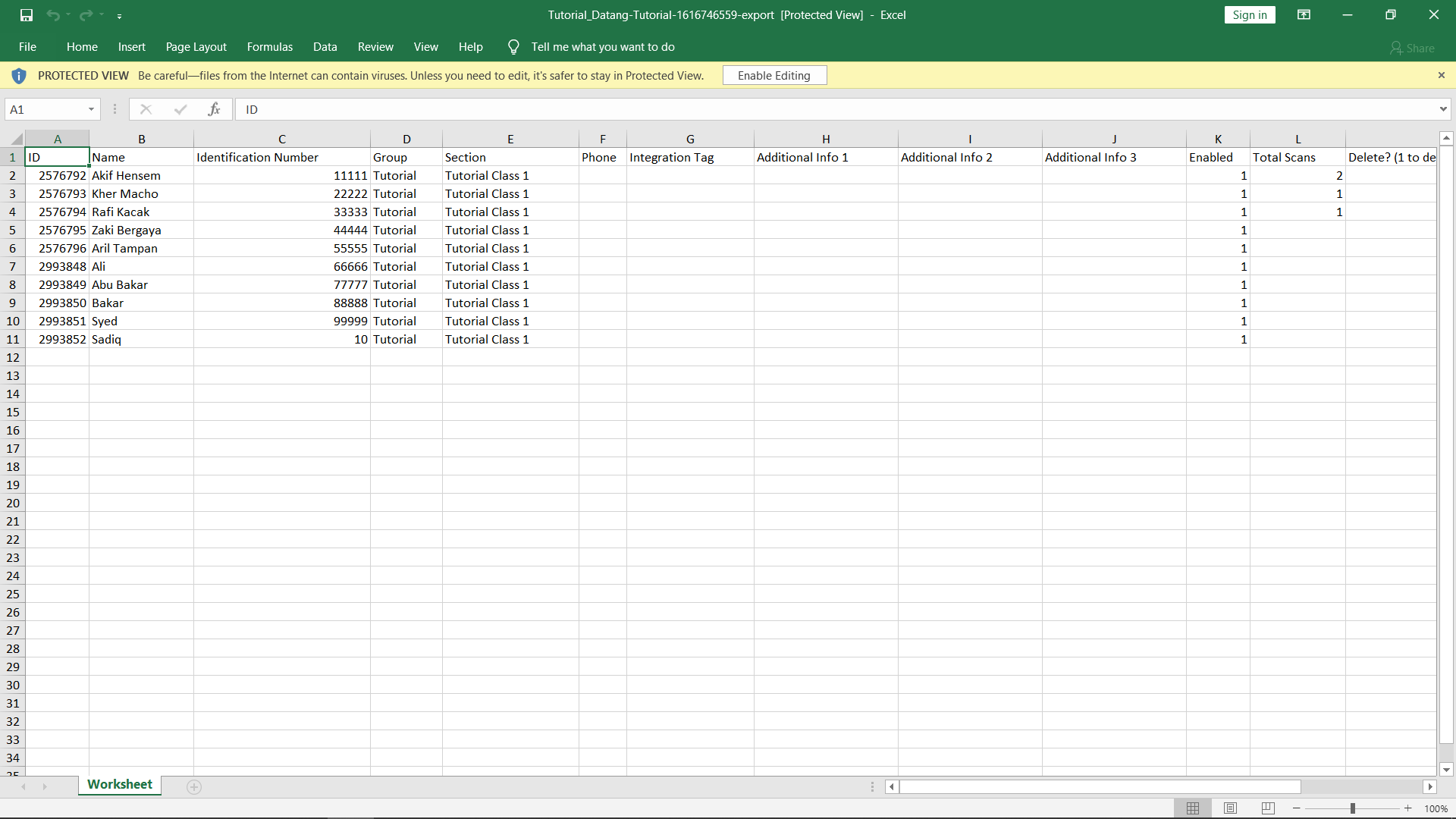
The Attendees List is now exported in Excel. Users can edit Attendees details via the Excel and save.

To upload the edited Attendees details in Excel into the system Datang.my, simply click Import Attendees / Upload Excel in Datang.my Attendees List.
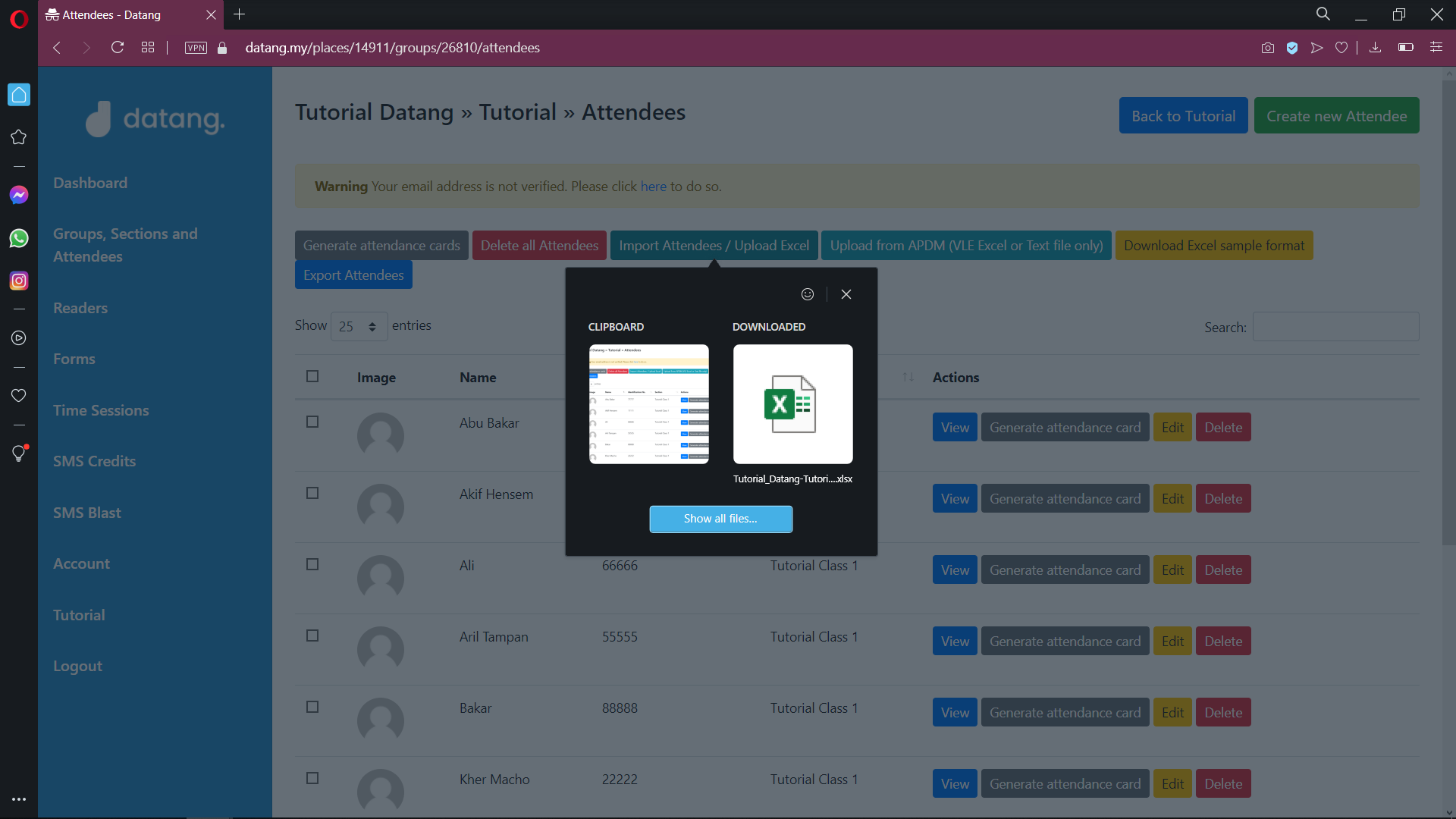
Choose the Excel that has been edited and saved.
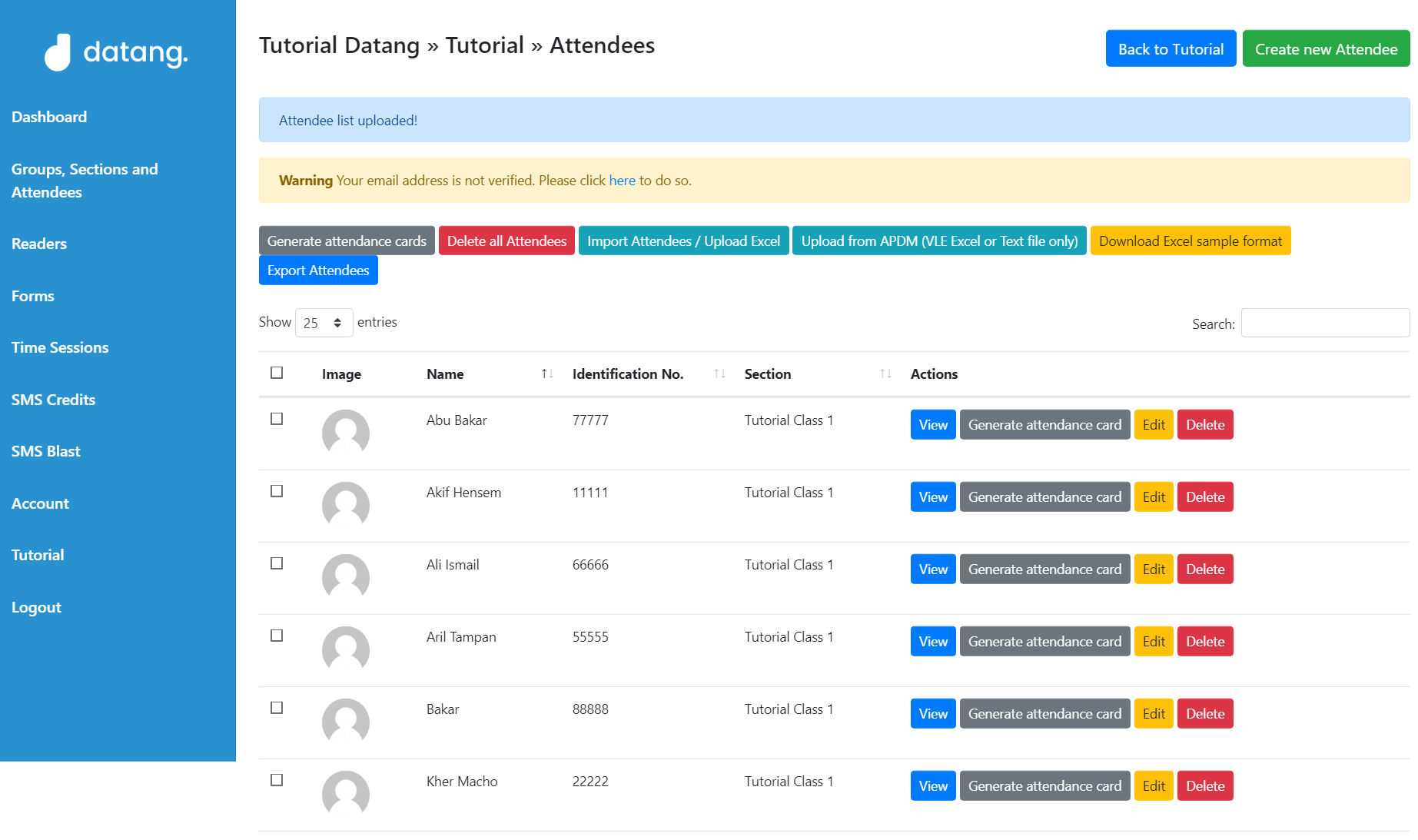
Your Attendee List is now updated.