Reports
Step by step how to use Reports
aril
Last Update 4 年前
Overall Report
Overall Report is a report that show all the details of the attendees on desired dateline.
User can filter based on Groups, Sections, Forms, Readers, Weeks, Start Date, and End Date.
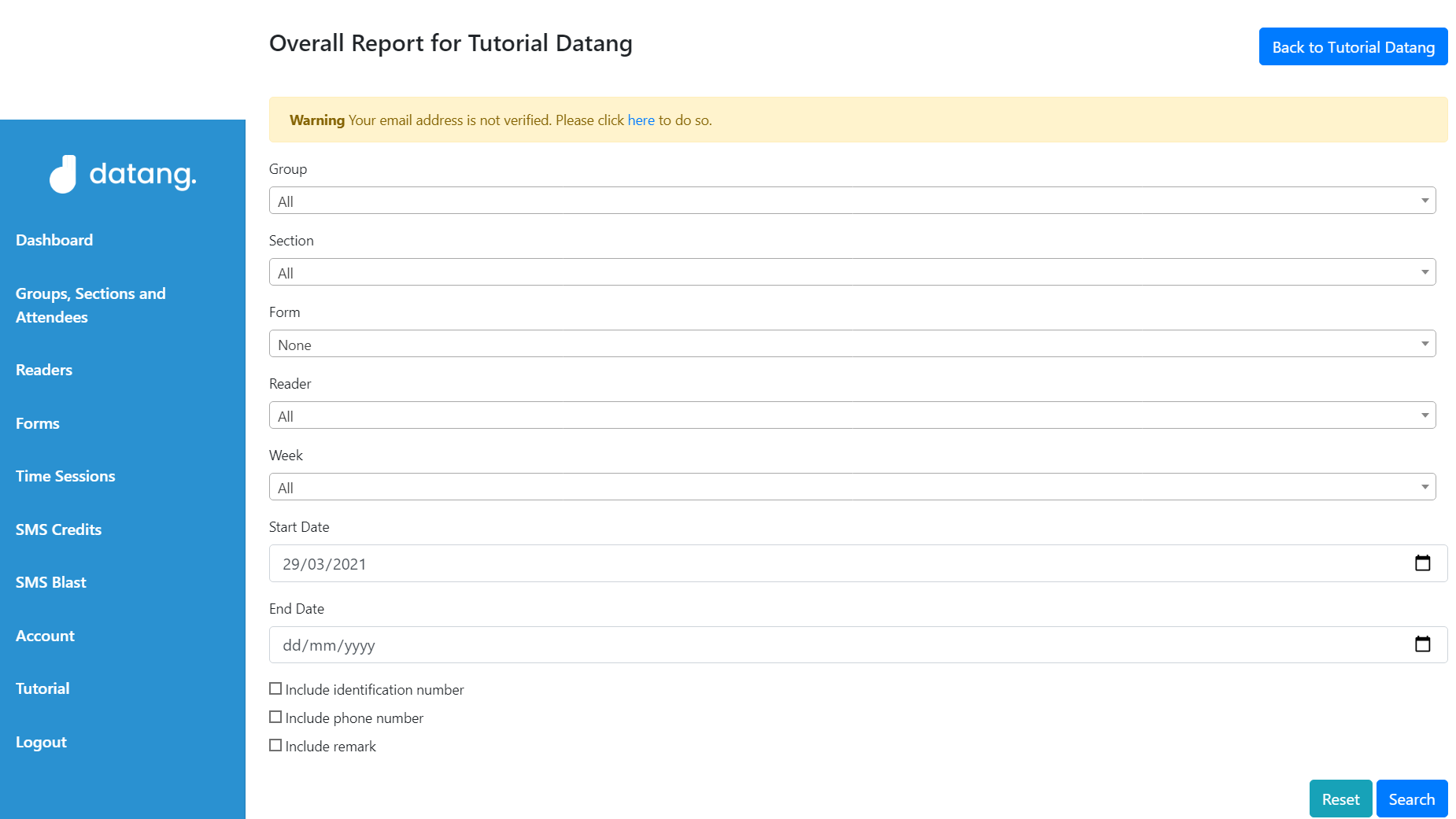
After select desired filters, Users can generate Report by clicking the "Search" Button.
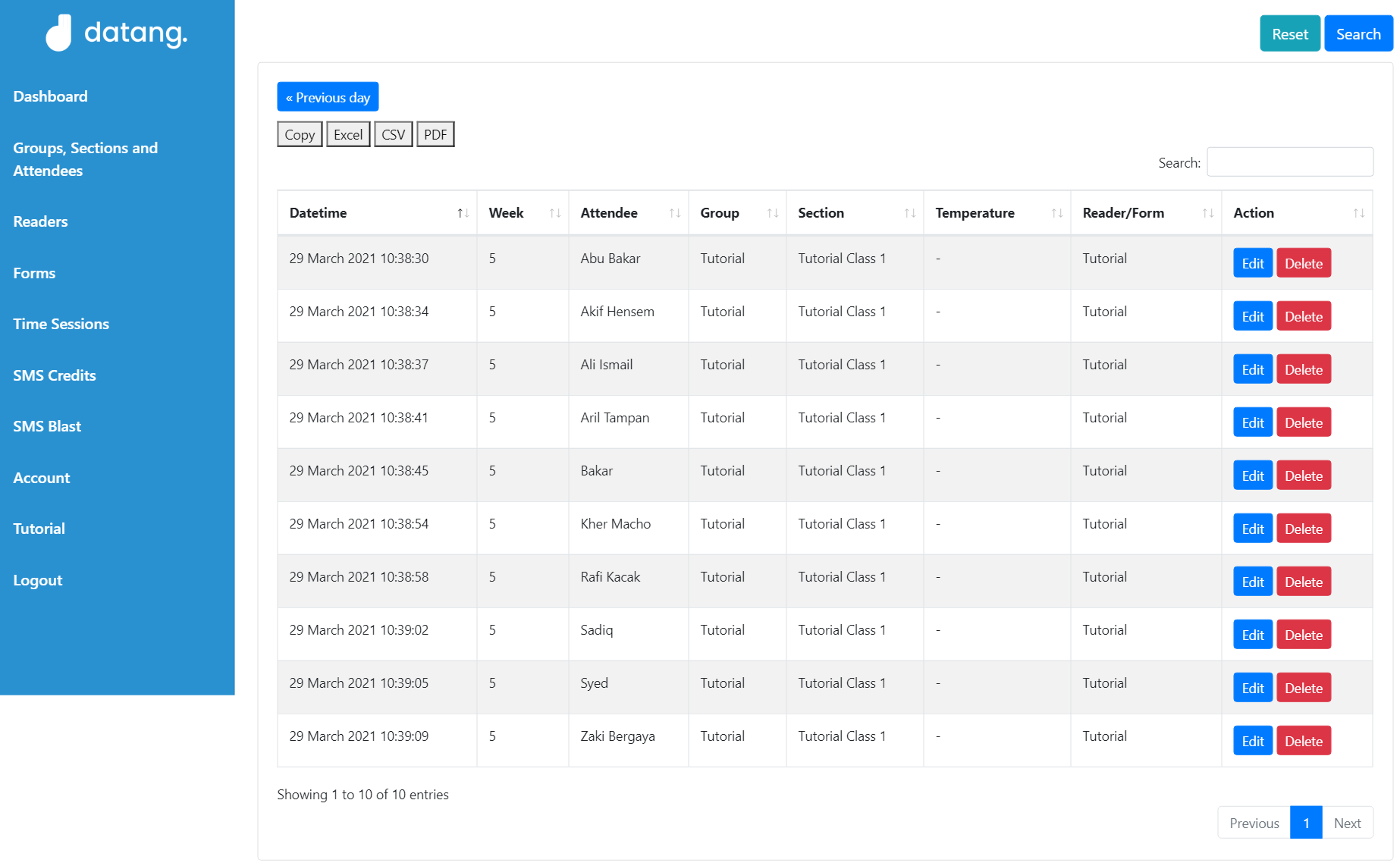
the Overall Report is generated based on filtered list Users choose. Users can see history of total scanned of Attendees in Datang.my.
To delete scan history, click the "Delete" button.
To include Remark on scan history, click the "Edit" button.
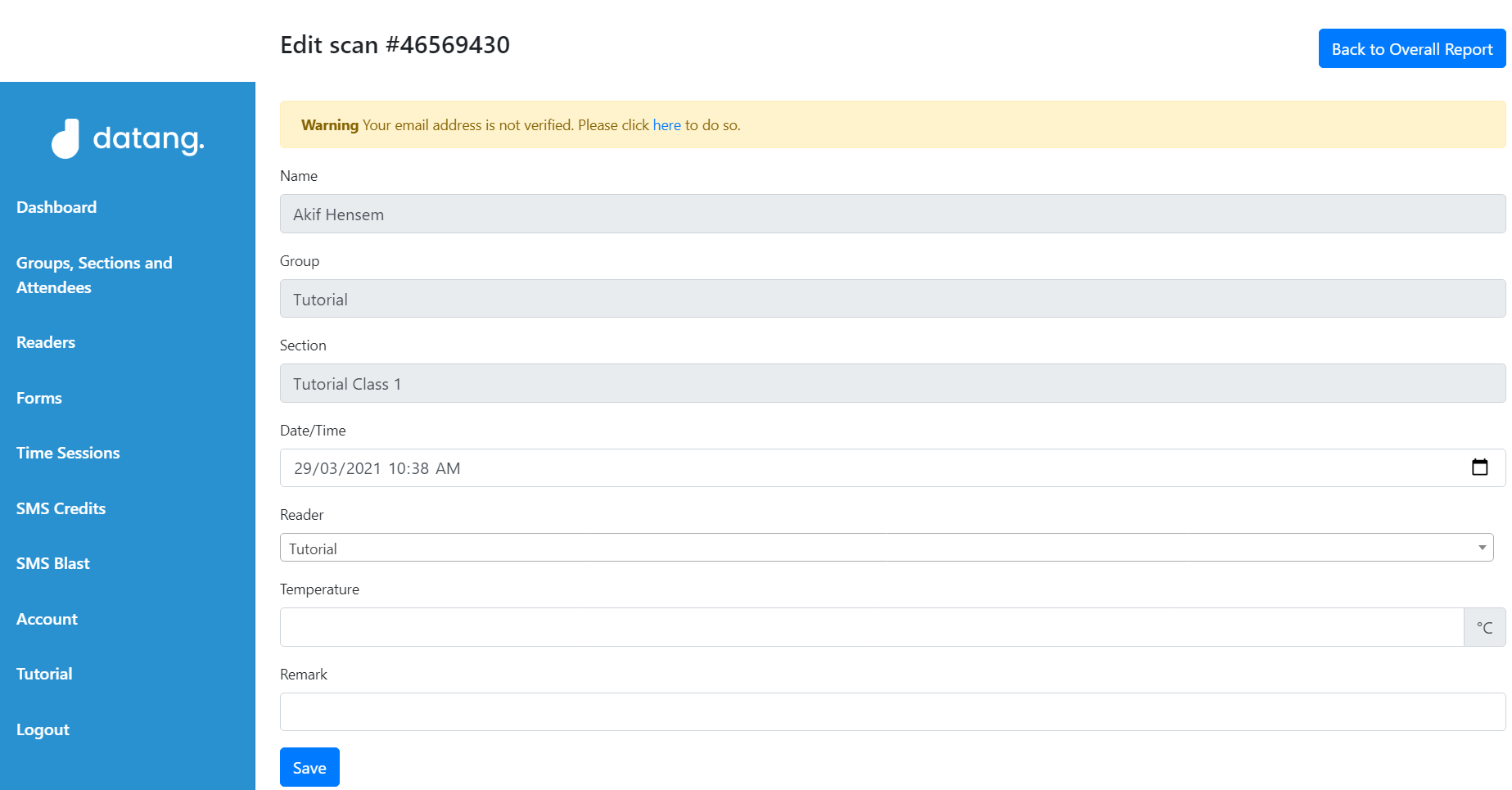
Users can edit the scan history record and put Remarks on this menu.
After done editing, click the "Save" button.
Attendance Report
Attendance Report is a report that show Attendees attendance on desired Date.
Users can filter by Groups, Sections, Date, Readers, and Show either Attended or Not Attending.

Users choose the desired filter to be shown on this Report and click the "Generate" button.
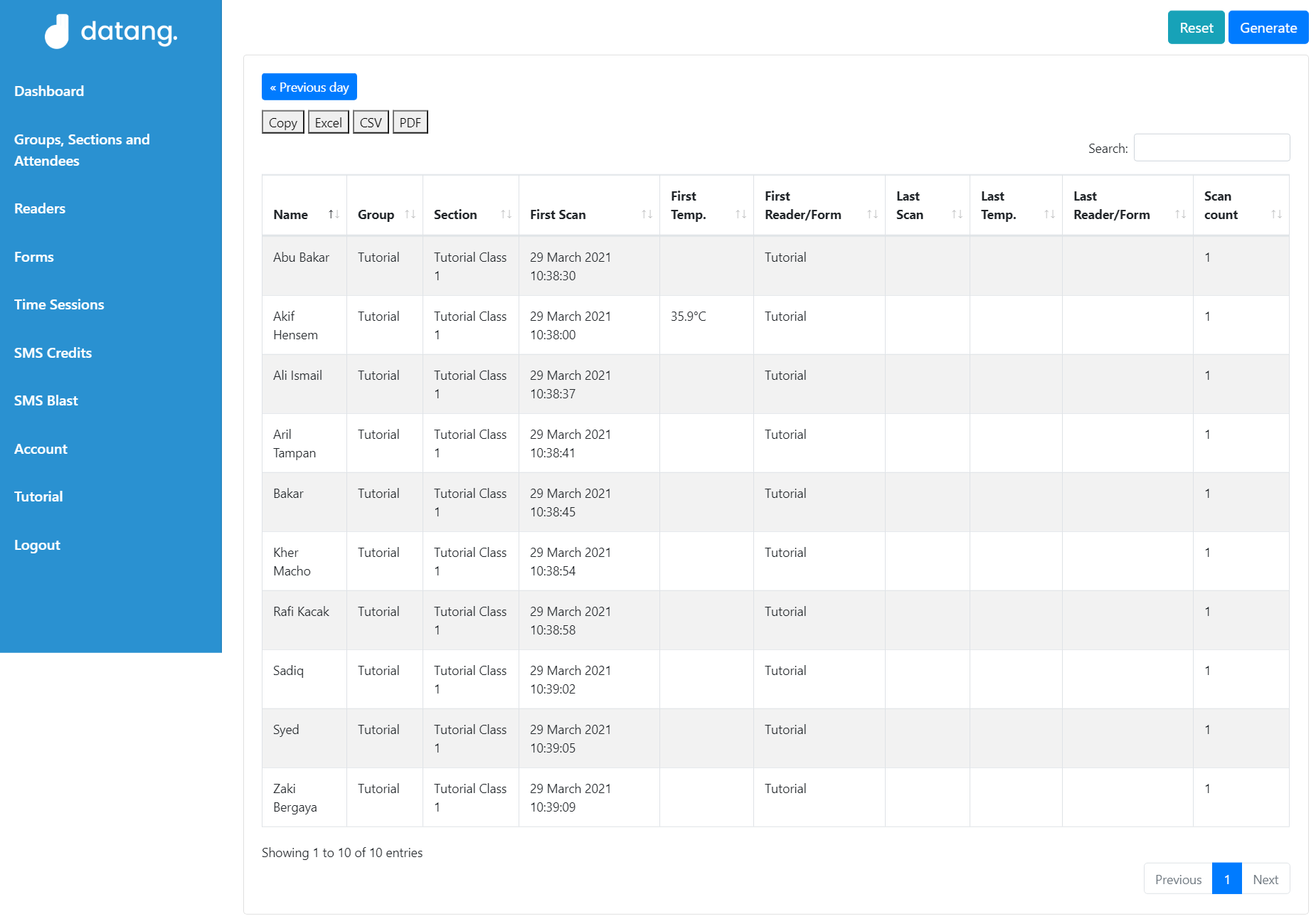
the Report will be generate with the chosen Attendees Group, Section, Reader and either the Group or Section is attending or not attending on chosen Date.
There is also history of Attendee's First scan and Last scan with total of scan on chosen Date with Scan count on the Date.
Percentage Report
Percentage Report is a report that show total of Attendance on chosen date with percentage.
User can choose between Start Date and End Date to be shown in this Report.
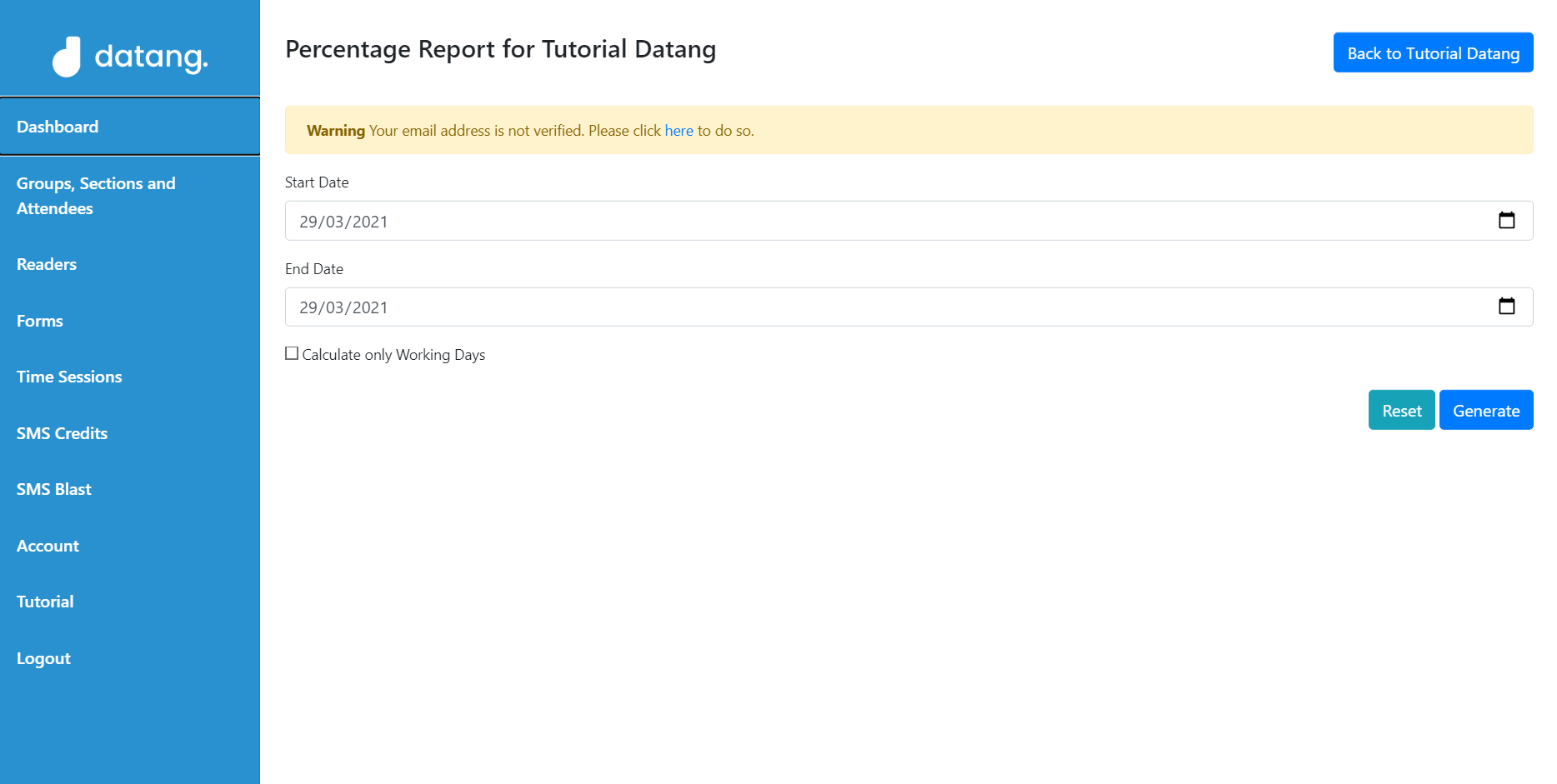
User choose Start Date and End Date for the Report. To only calculate working days, tick the "Calculate only Working Days".
Click "Generate Button"
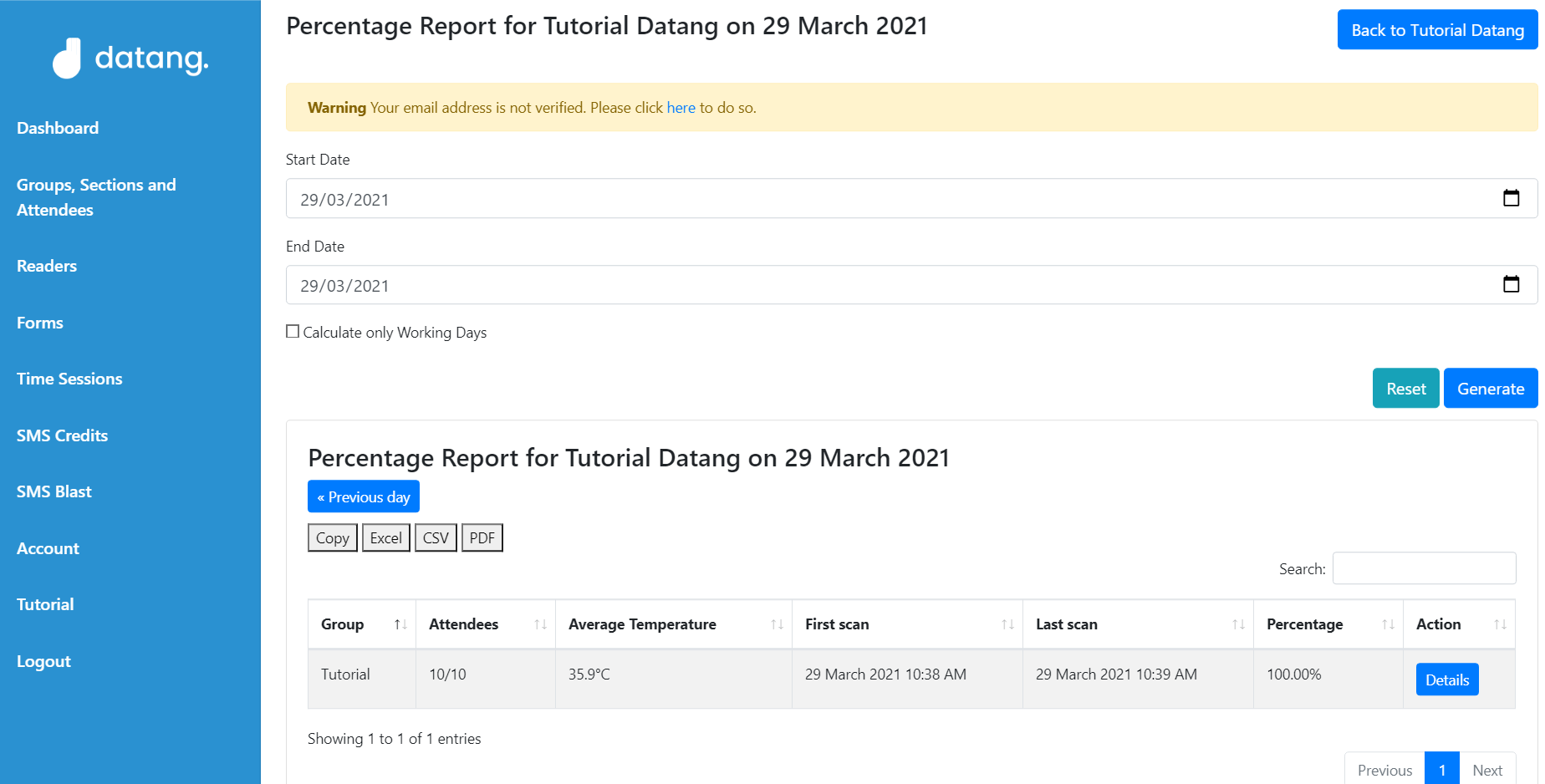
Percentage Report will be generated based on chosen Start Date and End Date.
the report show each Group of Attendees attendance and Percentage based on the chosen Start and End Date.
To see on details of Sections, click the "Details" button on the Group.
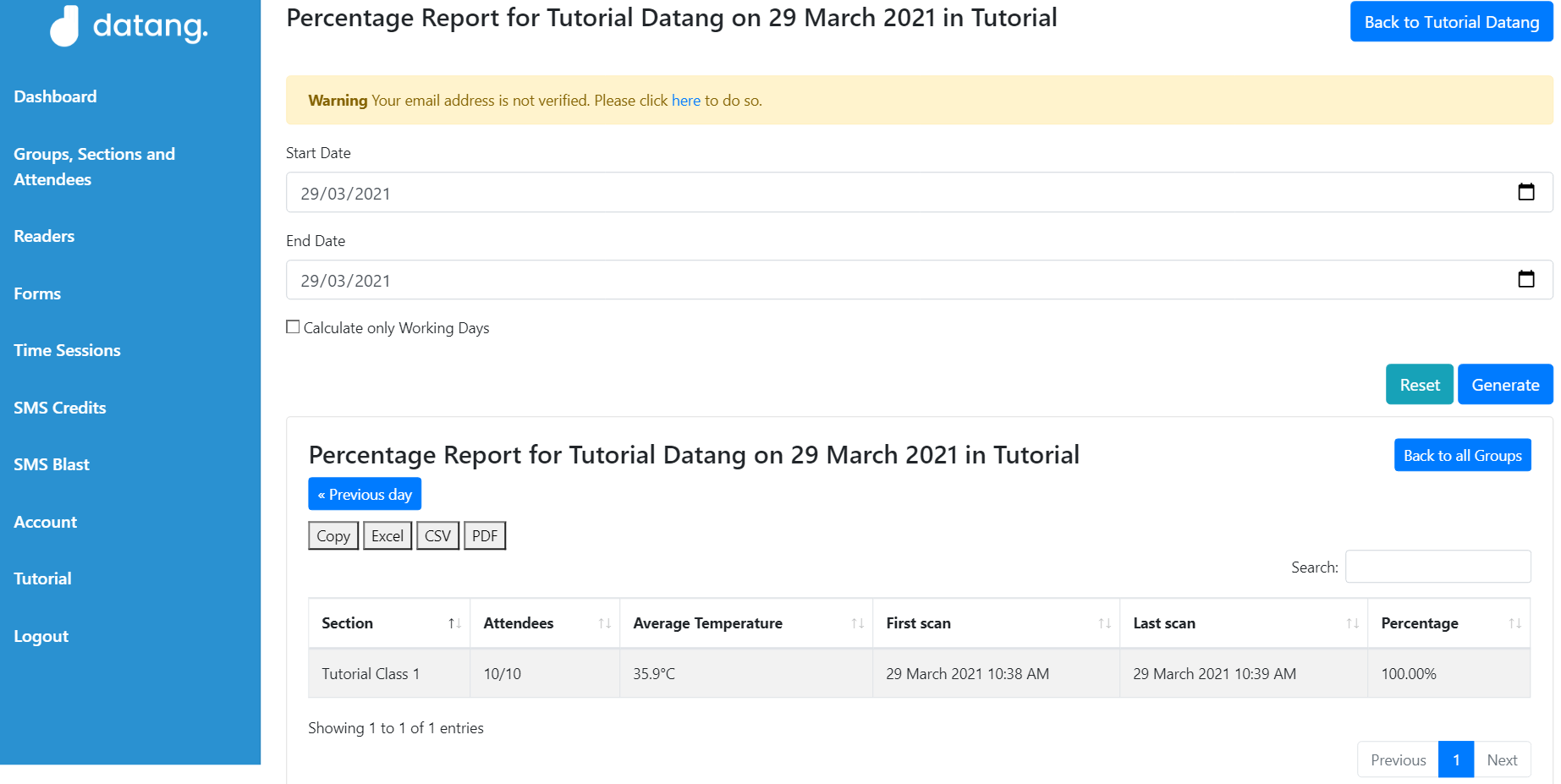
A detailed Percentage Report on each Section of the Group will be displayed when User click the "Details" button on the Group.
Working Hours Report
Working Hours Report is a report that shows list of Attendee with their allocate Working Hours.
Users can filter the report by Groups, Sections, Start Date and End Date, Readers, and Show either Attendees are "Attended" or "Not attending".
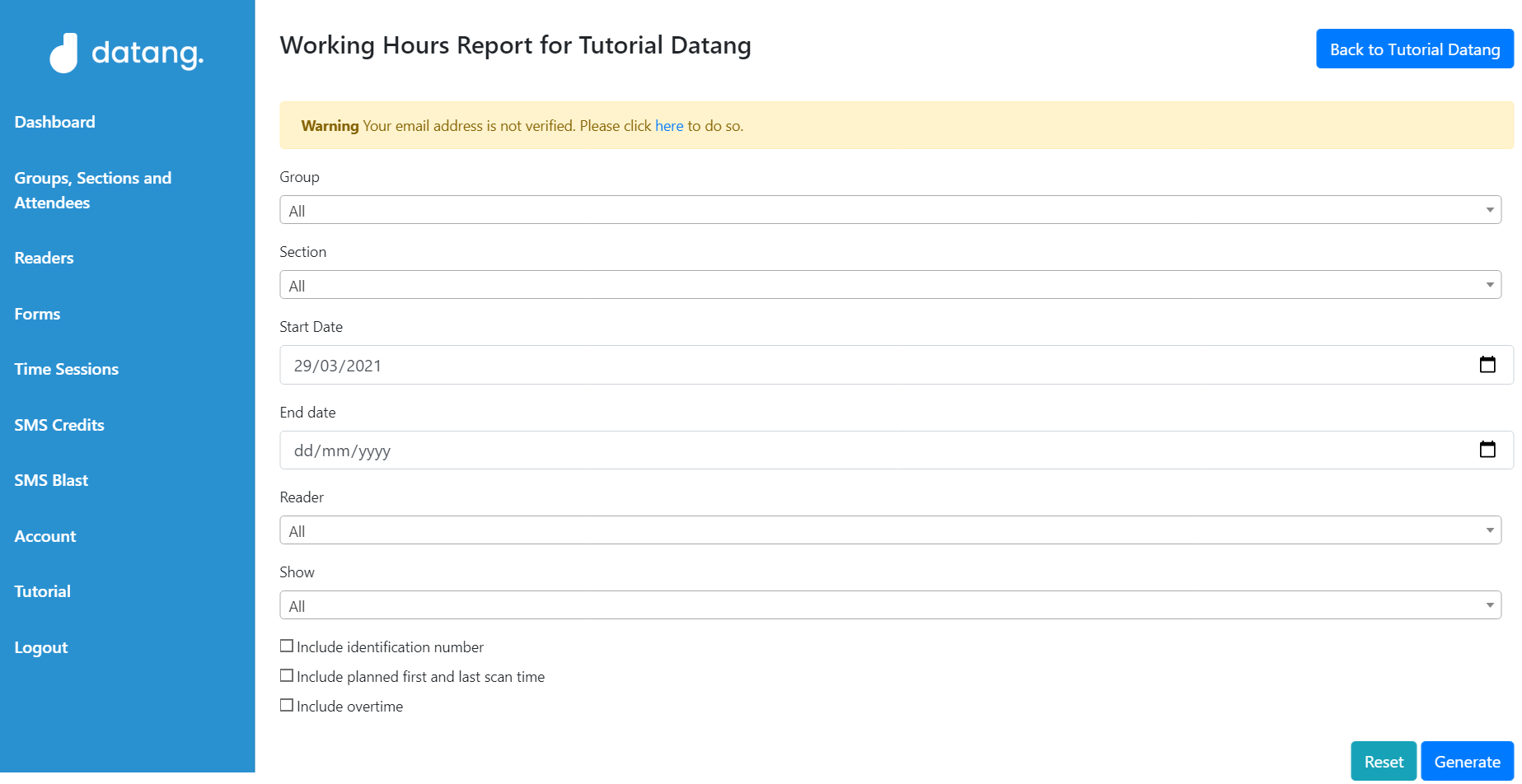
User choose by desired filter and click "Generate" button.
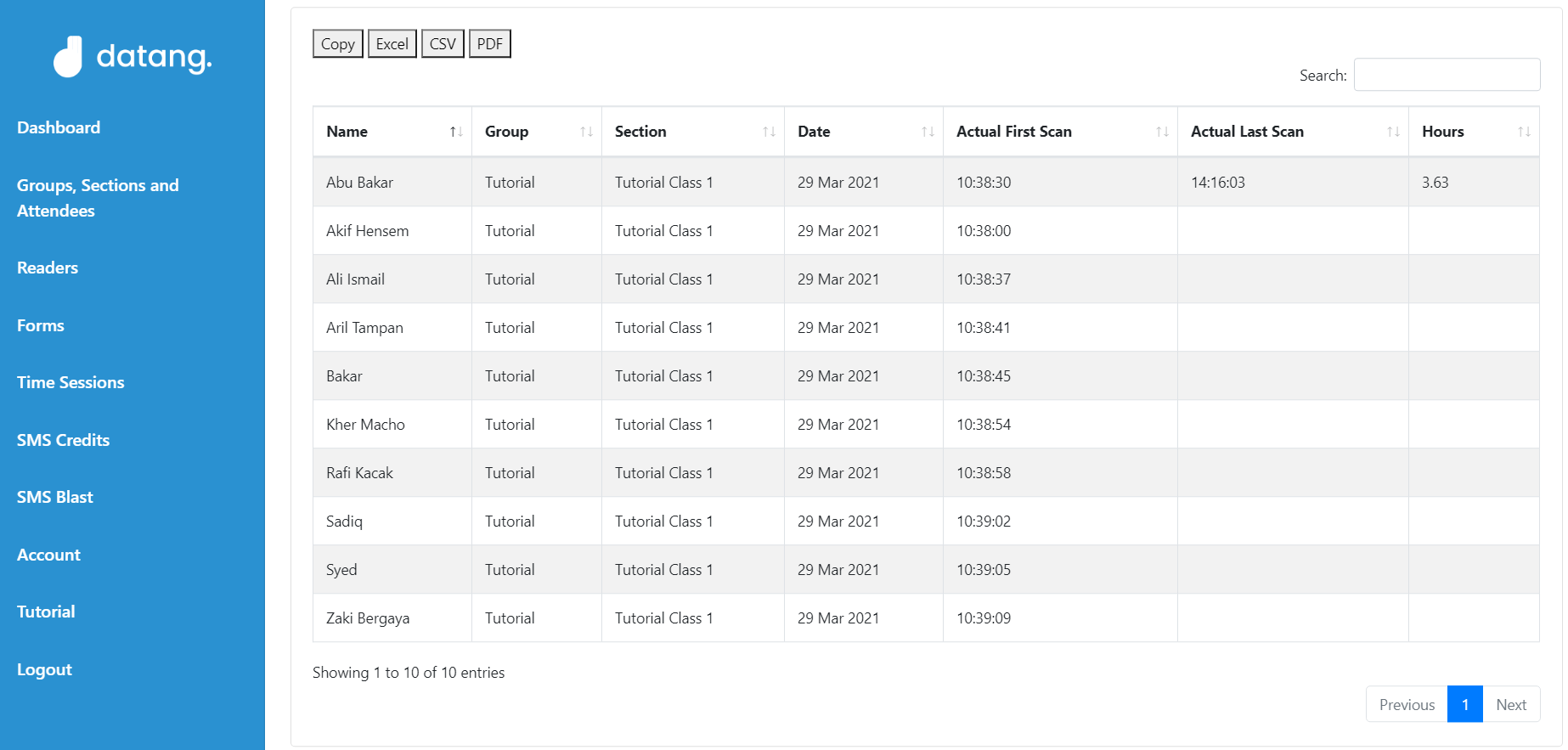
the working hours of each Attendees is shown in this report. Users can overview total working hours per day of the Attendees with calculation of first scanned and last scanned.